The Wi-Fi Pineapple is an advanced wireless auditing tool that allows you to monitor, manage and analyze Wi-Fi networks effectively. However, like any other electronic device, it may require repairs or replacements of certain components over time. This article will provide you with a comprehensive guide on how to replace specific components of a Wi-Fi Pineapple.
Let’s Start with Diagnosing the Problem
Before starting with the replacements, it's important to first diagnose the issue accurately. The problems could range from hardware malfunctions to issues with the firmware or software configurations. If the problem lies in the hardware, you might need to replace one or more components. If it's related to software or firmware, you'd need to flash the firmware or reset the software settings.
Factors to Consider Before Replacing
When buying replacement parts, don't make the mistake of opting for the first cheap product you find. It's crucial to ensure that what you purchase is compatible with your Wi-Fi Pineapple model to avoid causing any additional damage. Furthermore, opt for a reliable source when buying spare parts to assure the quality of the components.
Here's a simple process to follow while replacing various components on your Wi-Fi Pineapple:
1. Opening the Wi-Fi Pineapple
Before starting the replacement process, remember to switch off your Wi-Fi Pineapple and unplug it. Then, you can use any small Phillips-head screwdriver to remove the screws securing the device shell.
Note that the Wi-Fi Pineapple is designed in a way that allows easy access to internal components, so you should be able to open up the case without too much difficulty. Once the screws are removed, you can just slide the top shell off.
2. Replacing the Network Interface Card
One of the most commonly replaced components in a Wi-Fi Pineapple is the network interface card (NIC). These are the devices that allow your Pineapple to connect to a Wi-Fi network. To replace it, simply remove the defective card from its slot and insert the new one.
Be careful while removing the existing NIC to ensure you won't damage any other components. It's recommended to pull the card out straight and avoid any bending or twisting.
3. Replacing the USB Ports
The USB ports are another component that might need replacement. To replace these, you'll first have to carefully desolder the existing USB port from the board. Apply heat to the solder points while gently pulling the component away from the Pineapple's system board.
Once the port is removed, take the replacement USB port and align it with the slot on the system board. Once in place, use a soldering iron to attach the new port to the board. Be careful while soldering to avoid causing any damage to other components.
4. Reassembling the Device
Once you've finished replacing the necessary components, reassemble your Wi-Fi Pineapple. Make sure all the pieces fit snugly in place, align all screw holes, and replace the shell. Remember, force should not be necessary. If you're struggling to reassemble the device, double-check all your steps to ensure everything is correctly in place.
This guide should give you the basic knowledge required to replace components on your Wi-Fi Pineapple. However, if you're unsure about anything, do not hesitate to consult with a professional technician or seek help from the online community — there are numerous forums and discussion boards dedicated to the Wi-Fi Pineapple.
Maintaining and replacing components in your Wi-Fi Pineapple not only wards off potential hardware failures, but it also helps to keep your device up-to-date and working efficiently. Hence, understanding the basics of replacing parts is an essential skill for any Wi-Fi Pineapple owner.