A USB Rubber Ducky looks just like an everyday USB flash drive, but it holds a surprising amount of power. It's used to insert keystrokes quickly to a computer at an astonishing speed, which would typically take a person a great deal of time. This helpful piece of technology is specifically designed to offer easy and efficient data transport. However, similar to all storage devices, a time comes when you will need to replace your Rubber Ducky's MicroSD card due to wear and tear, damage, or when you simply need a storage upgrade.
Understanding the Structure of a USB Rubber Ducky
A USB Rubber Ducky consists of two parts: the main body, which is the USB device itself, and a MicroSD card –the storage medium. The MicroSD card is where you store all the scripts (also known as “Payloads”) that you want the Rubber Ducky to execute. In this guide, we will discuss the simple and straightforward process of replacing this versatile device's MicroSD card.
Getting Started with Replacing your Rubber Duck's MicroSD Card
If you have a USB Rubber Ducky, it means you are likely already familiar with handling tech devices. Therefore, replacing its MicroSD card won't be a difficult task for you. Here's a step-by-step guide on how to achieve this without causing any damage to your device.
1. Remove the USB Rubber Ducky Device
You first need to disconnect the USB Rubber Ducky from your computer, making sure your device is safe before proceeding with the extraction of the card.
2. Open the USB Rubber Ducky Device
The USB Rubber Ducky device is typically encased in a plastic shell. Gently slide open this shell – this does not require any tools. The two parts should come apart easily. Inside, you will find the MicroSD card slot.
3. Remove the Existing MicroSD Card
To remove the existing card, we recommend using a small tool, such as tweezers, to help gently take out the card from the slot. Make sure to do this carefully to avoid causing any damage. Please always remember to handle these cards with caution as they are delicate.
4. Replace the Old with the New MicroSD Card
Now, take your new MicroSD card and insert it into the slot. Do this delicately and ensure that you place it facing the correct way. If you're faced with any resistance, don't force it. Remove and try again; it should fit in smoothly, just like a jigsaw puzzle piece.
5. Assemble the USB Rubber Ducky
Once the new MicroSD card is seated snugly in its slot, it's time to reassemble the USB Rubber Ducky. Simply reattach the plastic casing as it was originally and make sure it is secure. Now, your upgraded or newly fitted MicroSD card is ready to use. You can write new payloads on it using your desktop or laptop and execute them via the USB Rubber Ducky.
In Conclusion
There you have it – a comprehensive guide to replacing your USB Rubber Ducky's MicroSD card. This effortless process is a crucial task for maintaining the performance of your device. Be mindful to regularly check the state of your MicroSD card and replace them as and when necessary. Also, remember to back up the data in your old MicroSD card before replacing it. With care, attention, and this guide, you will be able to effectively manage your USB Rubber Ducky and its memory storage for a long time.